
Selligate is an all-in-one e-commerce enterprise software that helps e-commerce businesses sell their products faster to customers anywhere around the world.
In this article, we will learn the 5 steps you can use to deliver your products in 3 hours.
Summary
Step 3: Sell and Deliver to the Distributor
Step 4: Assign the Customer’s Orders to the Distributor
Step 5: Your distributor delivers the product to your Customer
How to Deliver Your Product to a Customer in Ghana within 3 hours using Selligate
Step 1 – Add a Product
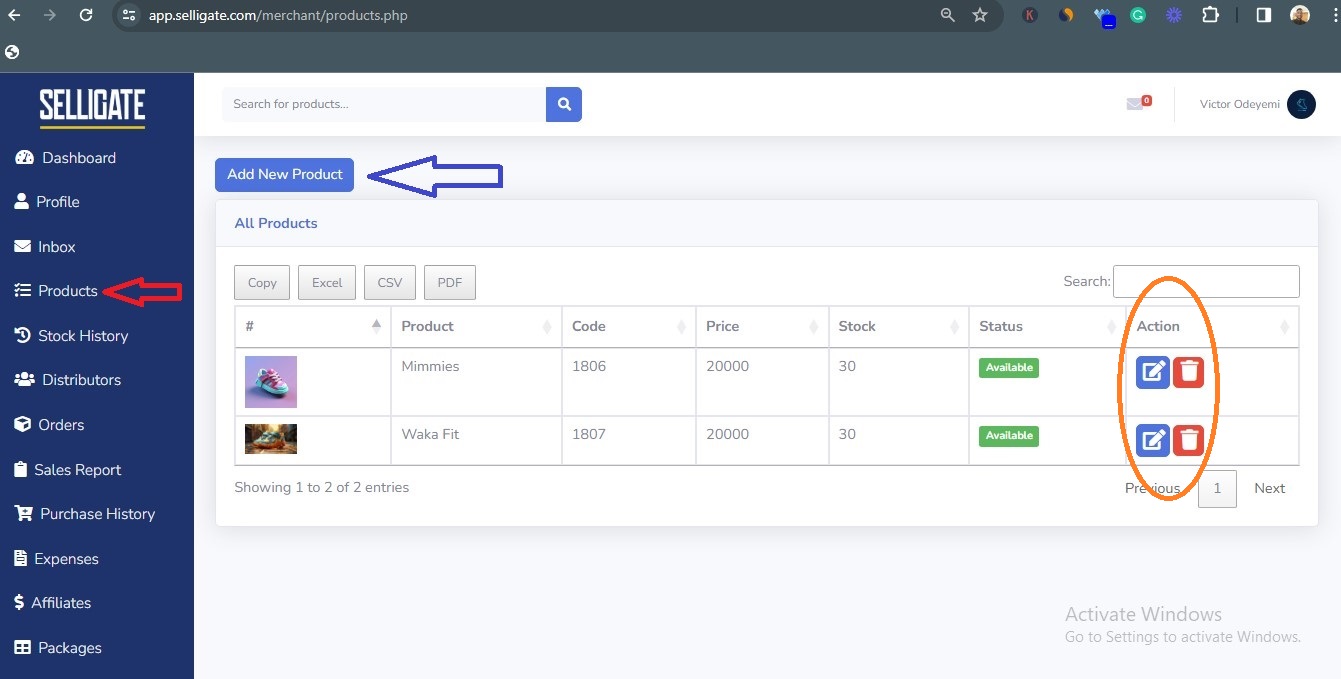
Red Arrow – Click to view your Products section
Blue Arrow – Click to Add the Product you want to sell
Orange Circle – Click to edit product details or delete products.
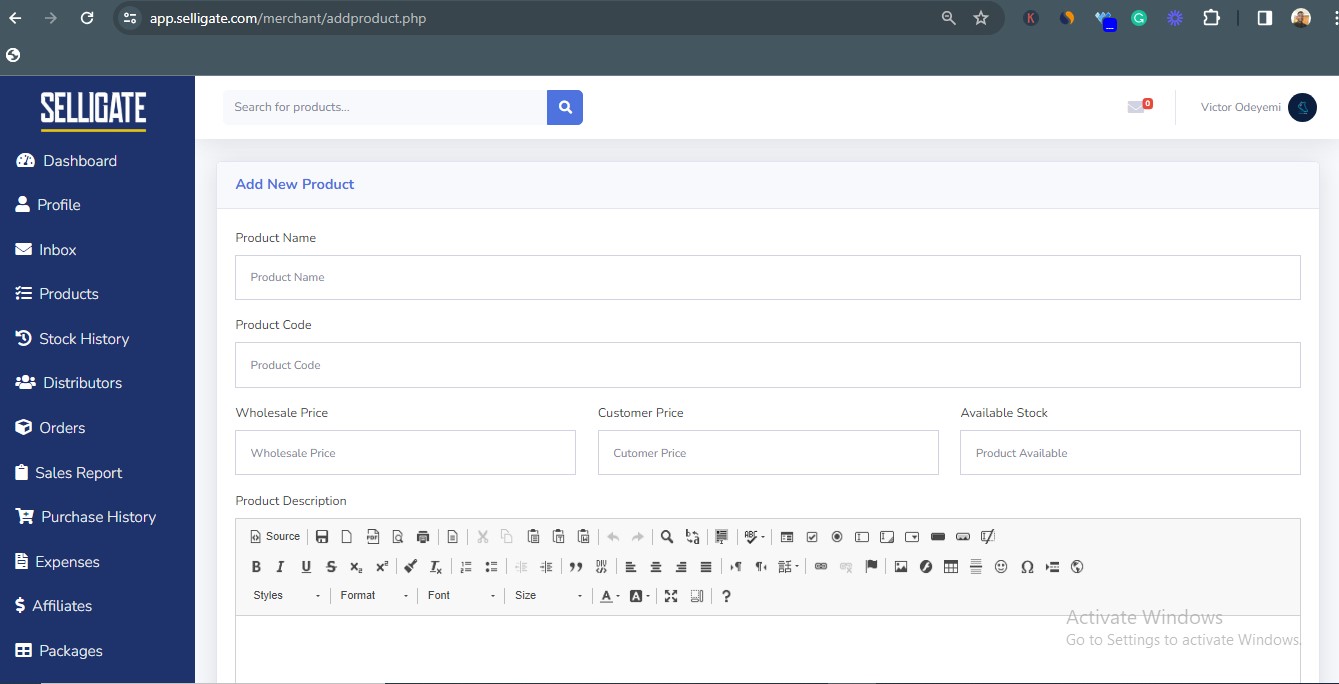
Input all the relevant details for your Product plus the image of your product.
Ensure there is no comma in the figures of the prices (e.g 5000 not 5,000).
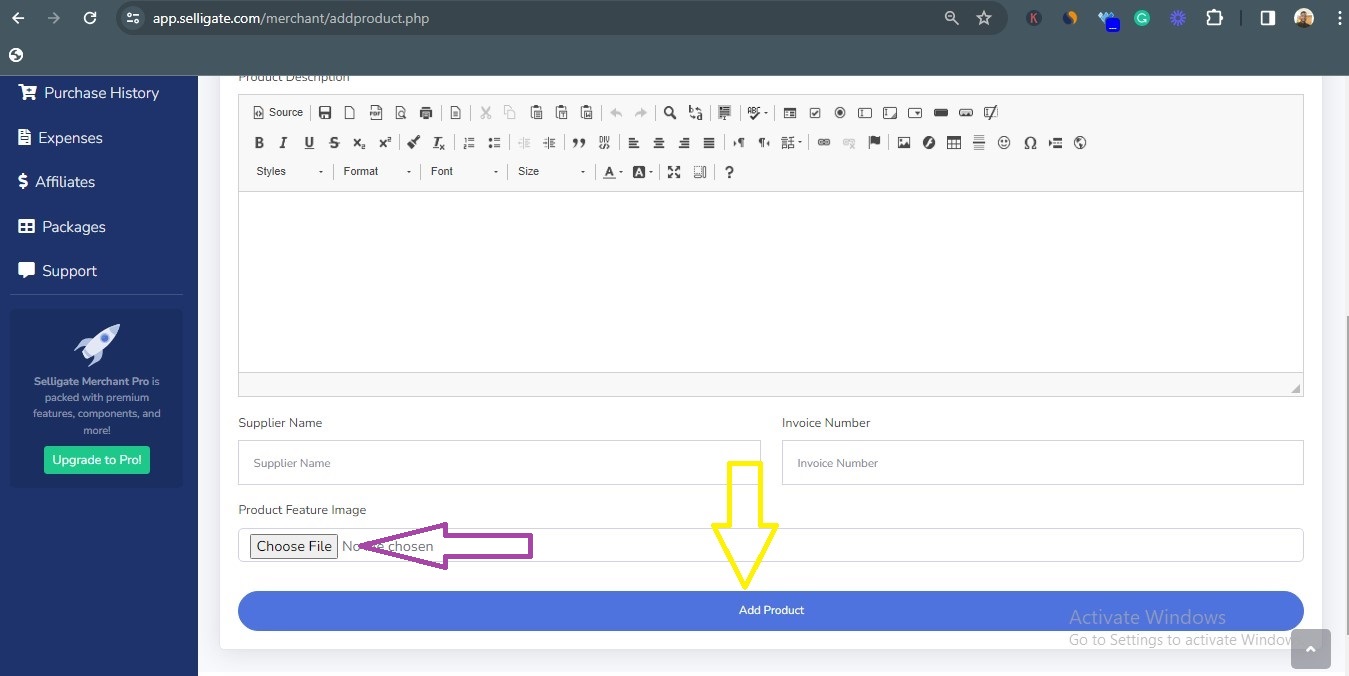
Purple Arrow – Click to upload the product image
Yellow Arrow – Click to complete the process
Step 2 – Add your Distributors
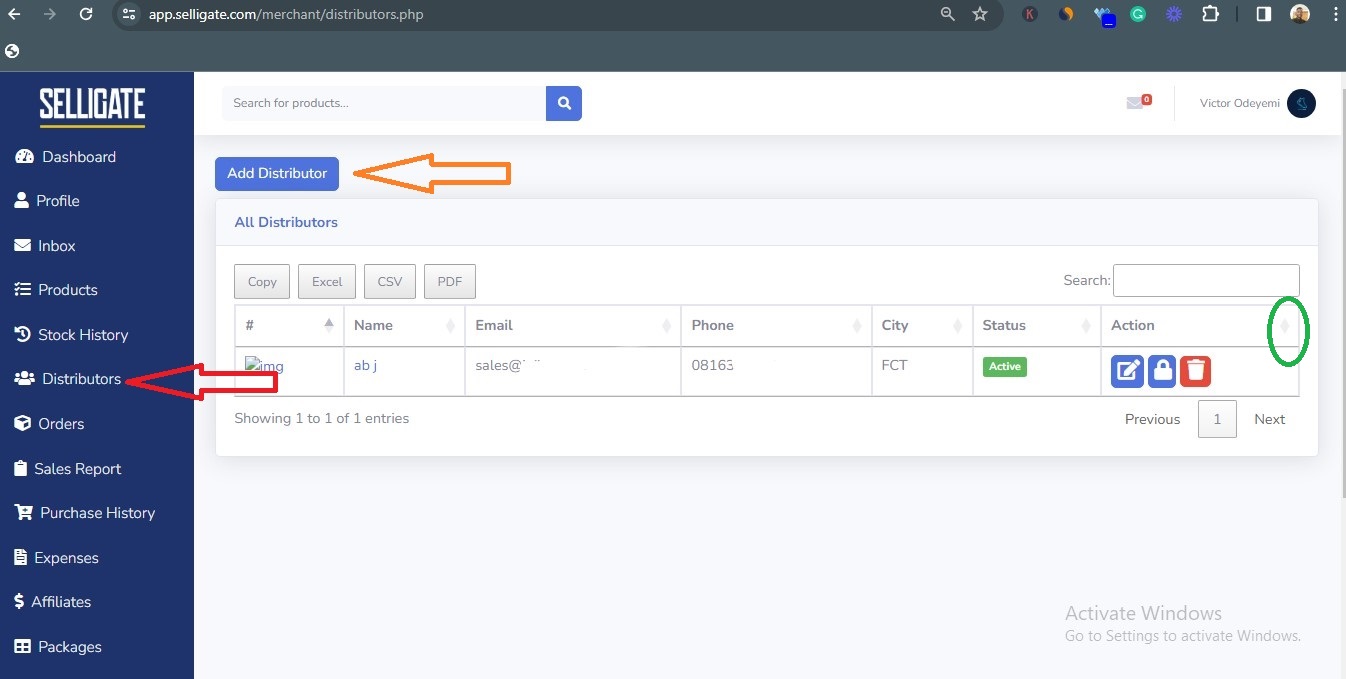
You can register a Distributor by clicking on Add Distributors and adding their details.
Red Arrow – Click to view your Distributor dashboard
Orange Arrow – Click to Add your Distributors
Green Circle – Click to Approve or Decline Distributors
(Note: When distributors register using your link, you will only need to approve them from your distributor dashboard. Your status will show pending.)
Step 3: Sell and Deliver to the Distributor
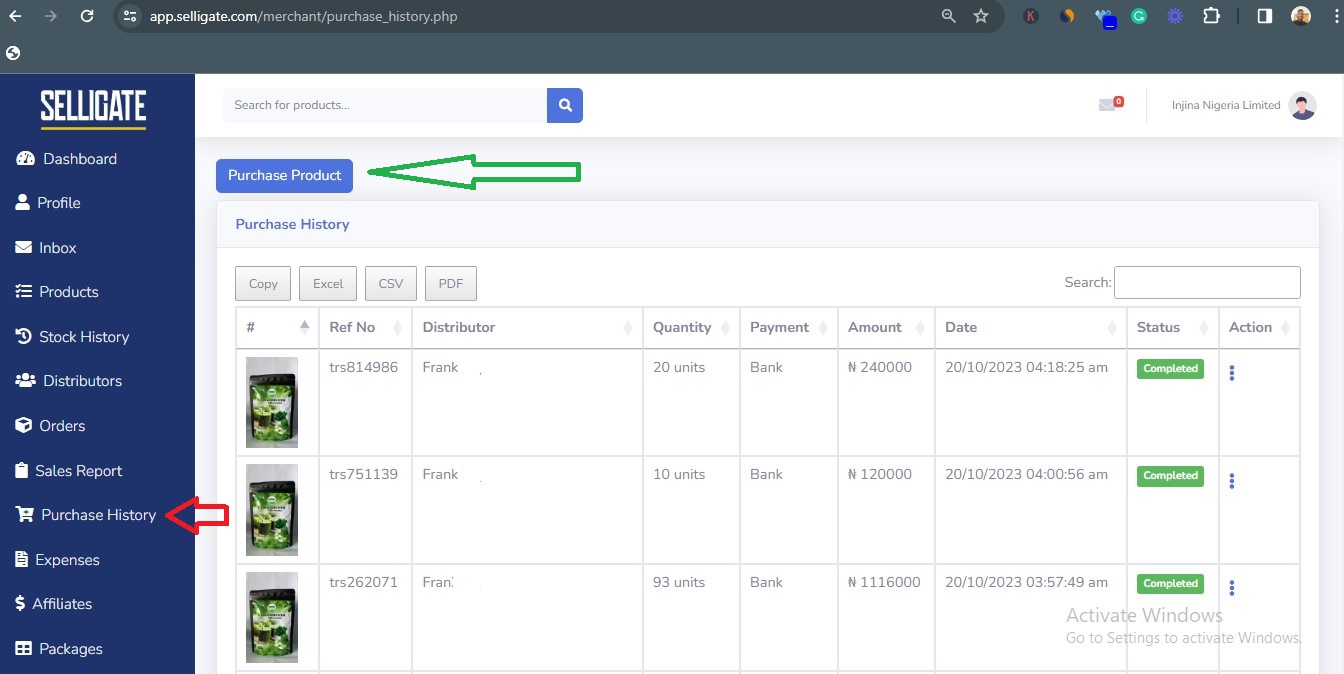
Red Arrow – Click to view your Purchase History
Green Arrow – Click to purchase the product on behalf of your distributor. This means your distributor has made payment for bulk products from you.
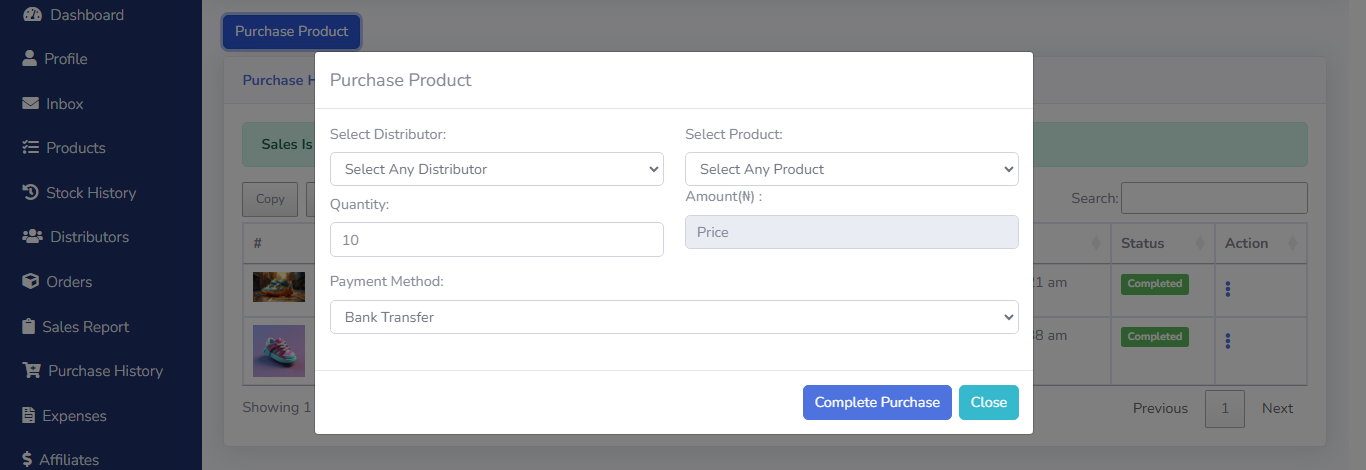
Fill in the relevant details and update the quantity of products your distributor paid for.
Click complete purchase to complete the process.
(Your purchase history refers to how you have been selling products to your distributors. You can use it to purchase your products on behalf of your distributors manually.
Also, whenever your distributor makes payments to purchase products from you, it will automatically reflect in this dashboard and all you need to do is either approve the payment or decline it.
When you have not approved it, the status will be pending.)
Step 4: Assign the Customer’s Orders to the Distributor
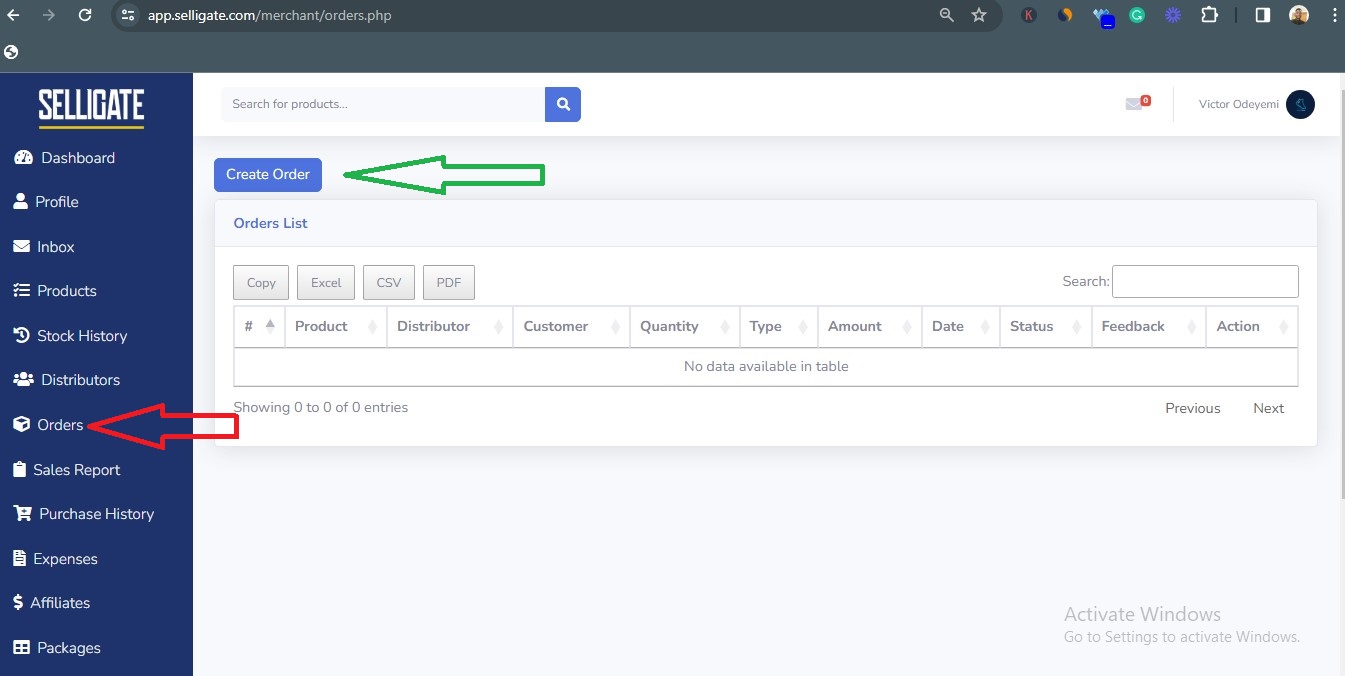
Red Arrow – Click to view your Orders Dashboard
Green Arrow – Click to Create an Order
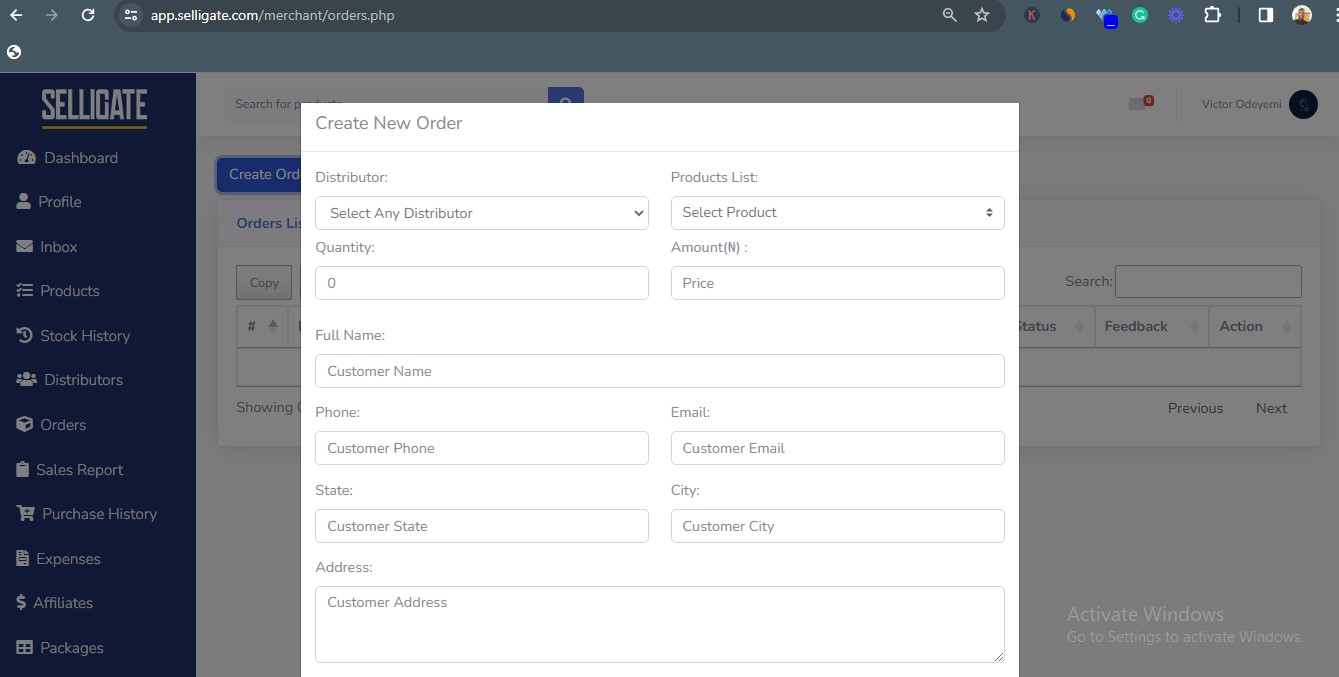
Fill in the relevant information and click on place order.
When you click place order, the distributor will receive a notification via email to proceed and deliver the product. Your customer will also receive a notification via email about the delivery status. Your customer would also be able to leave feedback.
Blue Arrow – Shows the status of your product in transit to your customer. When your order has been successfully delivered, it shows completed.
Green Arrow – Click on the three dots to confirm either Completed or Returned as the status of your delivery.
Step 5: Your distributor delivers the product to your Customer
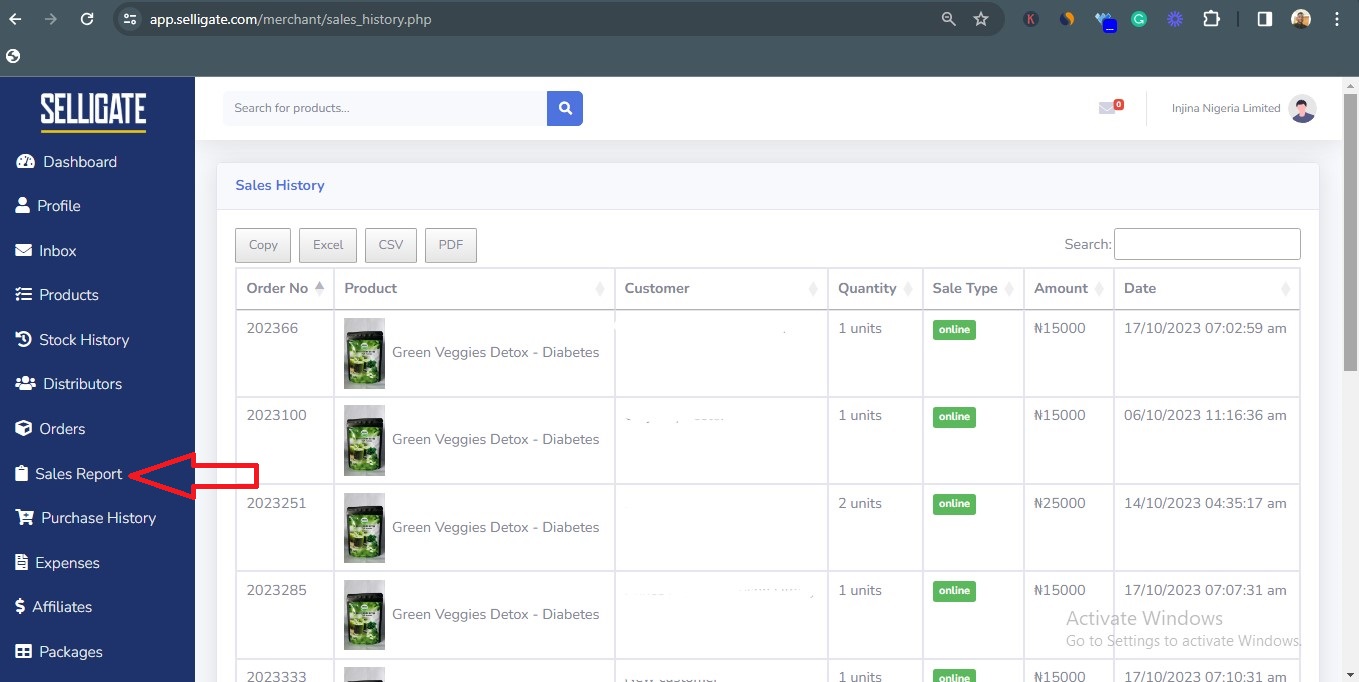
Check your Sales Report to view all successful transactions.
Red Arrow – Click to view your Sales Report.
This is the simple 5-step process to deliver your product to a customer in Ghana within 3 hours using Selligate.


